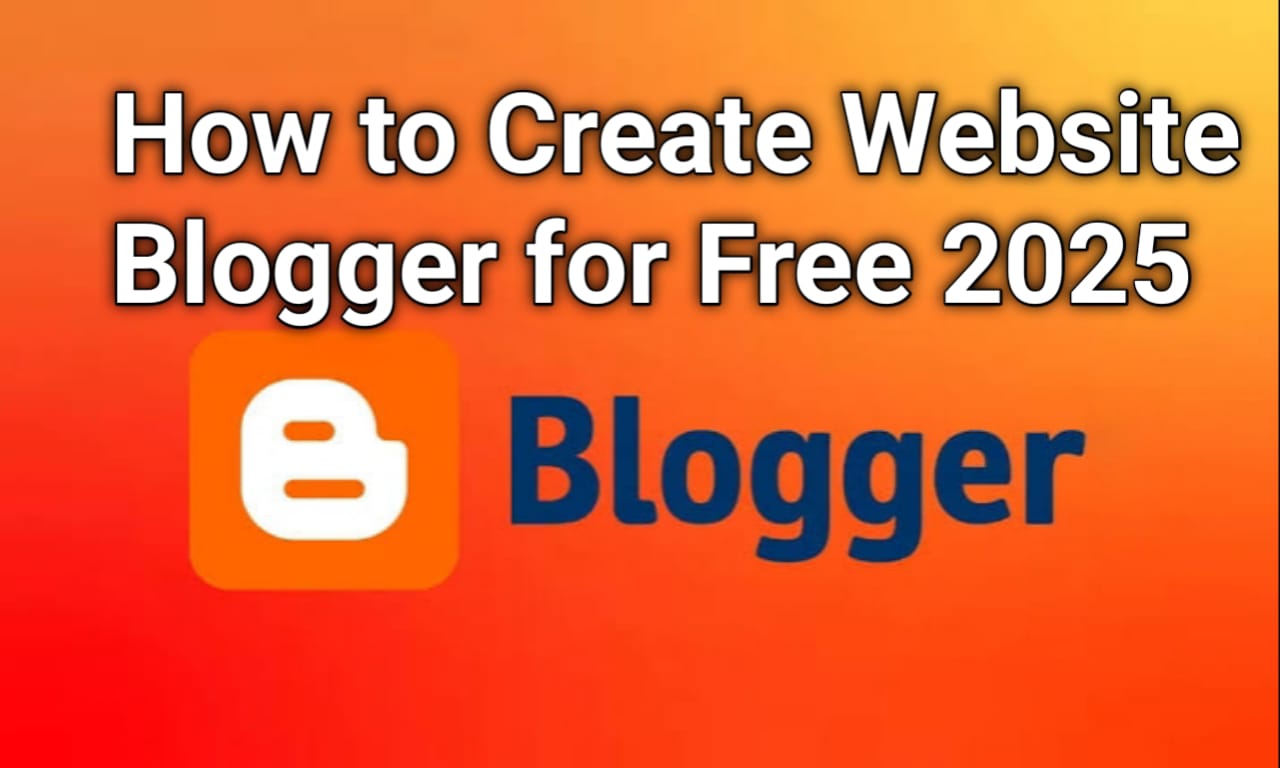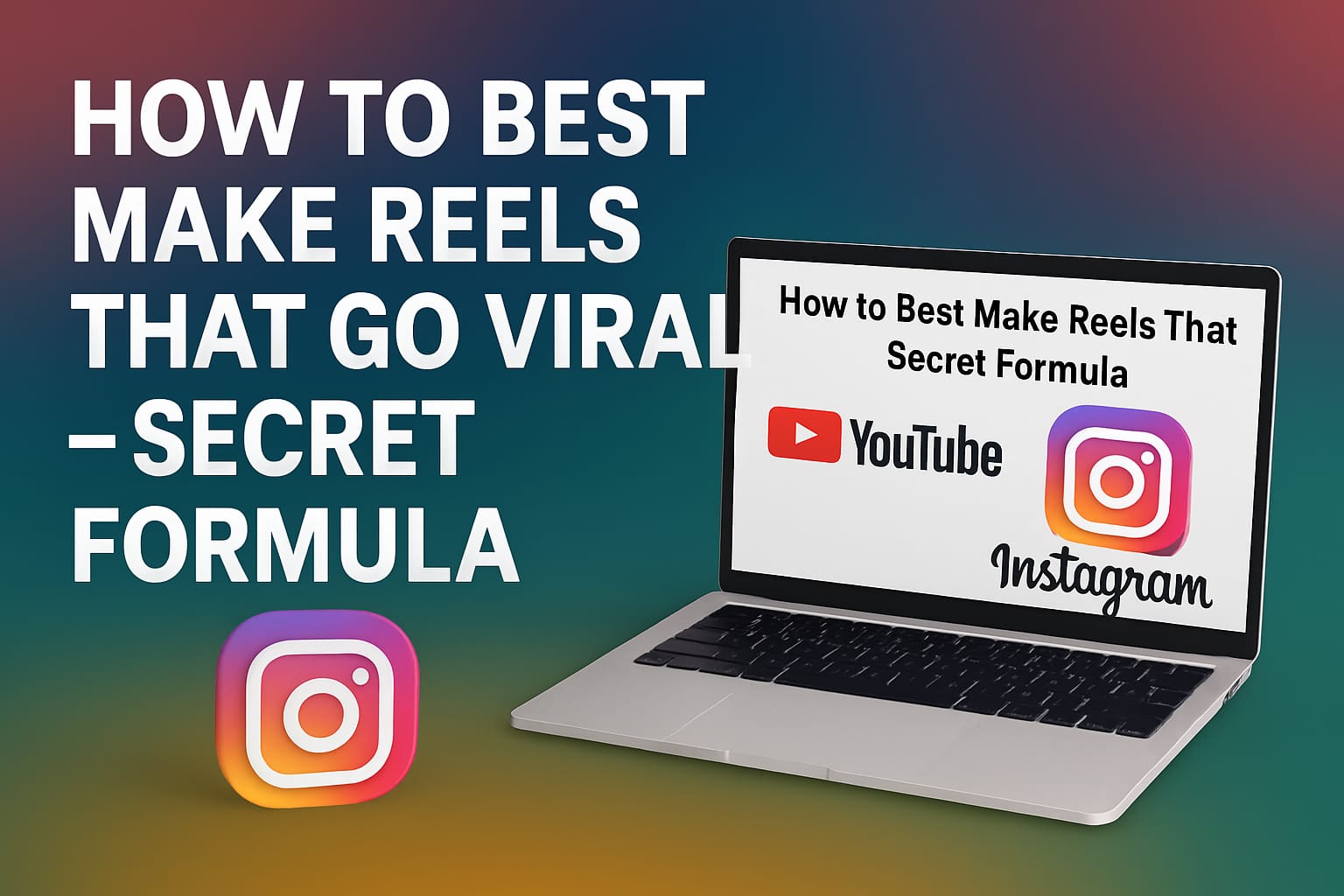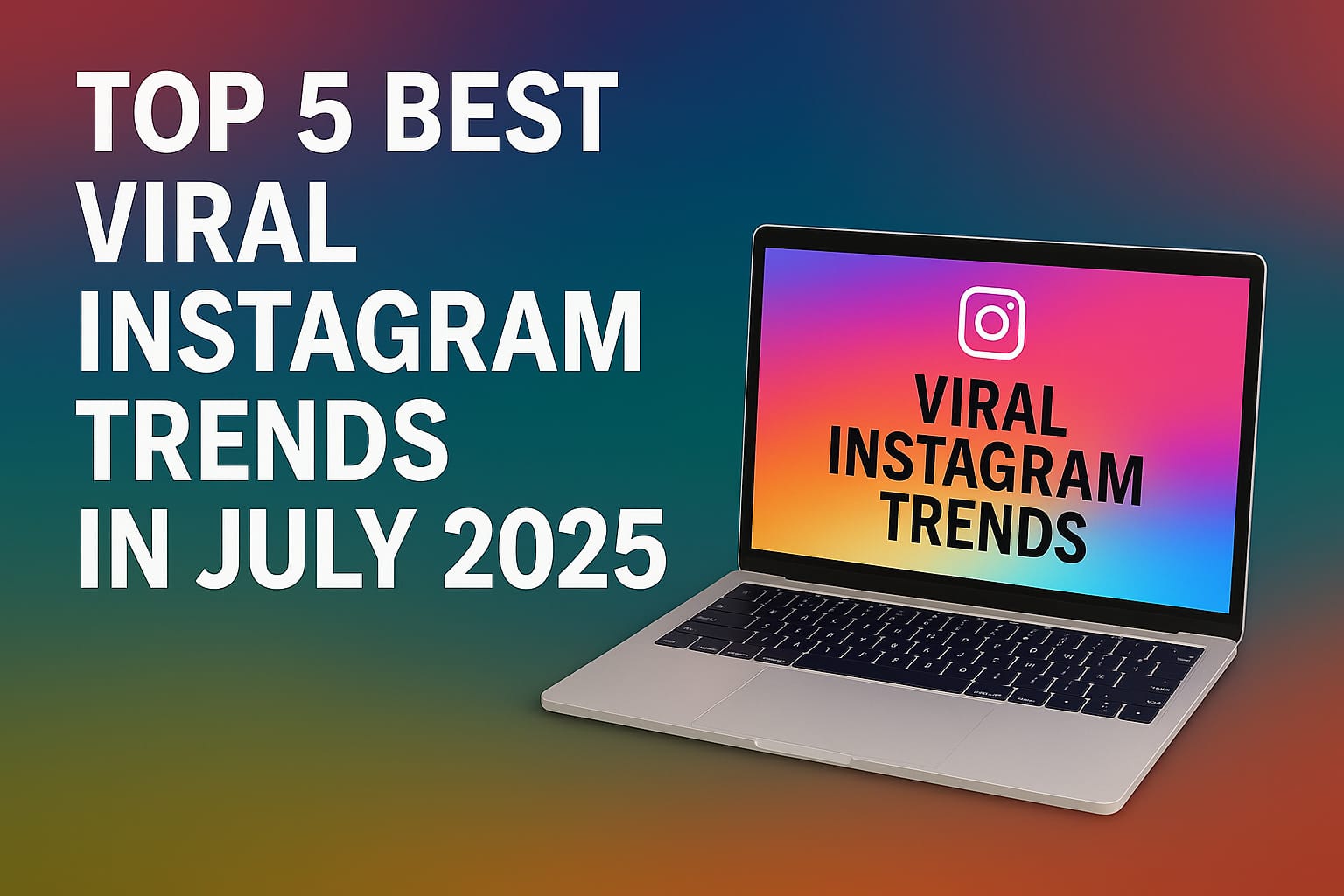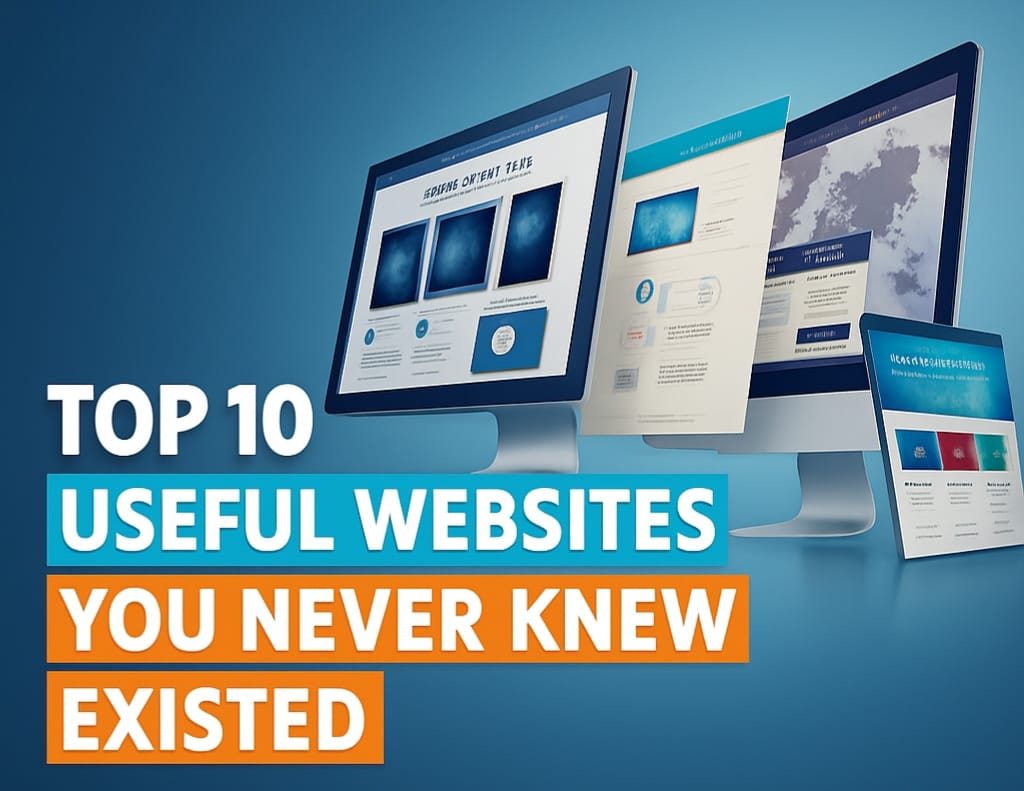Website: Do you want to make your website? Maybe you want to share your thoughts, start a blog, or even earn money online. But you’re not sure where to start or how much it will cost.
Don’t worry! You can create your website without spending any money. Yes, 100% free.
There’s a simple platform called Blogger.com. It is made by Google. It helps you make a full website or blog without knowing coding or web design.
Anyone can use it—students, teachers, beginners, even kids.
In this article, I’ll show you step-by-step how to make a free website on Blogger.
Let’s begin!
Step 1: Sign In to Blogger with Google
Blogger is owned by Google, so you need a Gmail account.
If you don’t have one, go to gmail.com and make an account. It takes just 2–3 minutes.
Once your Gmail is ready:
-
Go to www.blogger.com
-
Click on “Sign In.”
-
Choose your Gmail account
-
Click “Continue to Blogger.”
Now you are inside your Blogger dashboard. This is where your websites will live.
Step 2: Create a New Blog (Website)
Now, let’s create your first blog.
-
On the left side, click “New Blog”
-
A small box will open
-
Write the Title of your website (Example: My Cooking Blog)
-
Now choose the URL (Example: mycookingblog.blogspot.com)
-
If the name is already taken, try another one
-
Choose a Theme (design for your blog)
-
Click “Create Blog.”
That’s it! You have now made your free blog website.
Step 3: Understand the Blogger Dashboard
Let’s take a quick look at the Blogger dashboard:
| Section | What It Does |
|---|---|
| Posts | Write and manage your articles |
| Pages | Add About, Contact, and other pages |
| Layout | Arrange parts of your blog like the header, ads |
| Theme | Change how your blog looks |
| Settings | Control blog title, comments, and more |
| View Blog | See how your blog looks to others |
You don’t need to learn everything now. Just focus on Posts and Theme for now.
Step 4: Write Your First Blog Post
Now let’s write something and publish it.
-
Click on Posts on the left
-
Click “New Post.”
-
A blank editor will open
-
Type your title (Example: Welcome to My Blog)
-
In the big box, write something about yourself or your topic
-
You can add pictures by clicking the image icon
-
When done, click “Publish.”
-
Then click “View” to see it live
Your first blog post is now online for the world to see!
Step 5: Customize the Look of Your Blog

Blogger gives you many free themes.
To change how your blog looks:
-
Go to Theme
-
Click Customize
-
You can change colors, fonts, and layout
-
Try different looks and click Apply
Don’t worry—your content will not be lost when you change themes.
Make it look the way you like. Simple and clean themes are better for readers.
Step 6: Add Useful Pages (About, Contact)
Every blog needs a few pages to look complete.
To add a page:
-
Go to Pages
-
Click New Page
-
Give a title (Example: About Me)
-
Write about yourself or your blog goal
-
Click Publish
You can also make a Contact Page with your email or a contact form.
To show these pages on top:
-
Go to Layout
-
Find the Pages Section
-
Click Edit and select which pages to show
-
Click Save
Now your blog looks like a real website!
Step 7: Connect a Custom Domain (Optional)
If you want to remove .blogspot.com and use a name like myblog.com, you can buy a domain.
But this is not free.
You can buy from sites like:
-
GoDaddy
-
Namecheap
-
Google Domains
Then go to Settings → Publishing and click “Custom domain” to connect it.
If you don’t want to buy, it’s okay. The free version works great too.
Step 8: Enable HTTPS for Safety
This makes your blog more secure.
Go to Settings → HTTPS and turn it ON.
Now your blog will show https:// instead of http://
This helps visitors trust your site more.
Step 9: Share Your Blog with Others
Now that your blog is ready, it’s time to share it!
You can send the link to your:
-
Family
-
Teachers
-
Social media (Facebook, WhatsApp, Instagram)
If your content is good, people will start visiting your site often.
Step 10: Keep Writing and Improving
Your blog is not something you do once and forget.
To grow your blog, you must:
-
Post new content regularly
-
Share helpful tips, stories, or news
-
Use clear titles and short paragraphs
-
Add pictures to make it nice
-
Reply to comments (if enabled)
The more you write, the better your blog will become.
Blogger Setup Table
| Step | Action to Take | Tools Needed |
|---|---|---|
| Sign Up | Use Gmail to log in to Blogger | Google account |
| Create Blog | Choose title, URL, and theme | Internet browser |
| Write Post | Add title and content, then publish | Blogger post editor |
| Add Pages | Create About and Contact pages | Blogger Pages menu |
| Change Design | Use the Theme and Layout sections | Built-in themes |
| Share Blog | Post your link on social media | Facebook, WhatsApp |
| Optional Domain | Buy and connect your domain name | GoDaddy, Namecheap |
| Turn on HTTPS | Enable HTTPS for better security | Blogger Settings |
FAQs – Frequently Asked Questions
Q. Is Blogger free?
Yes, Blogger is 100% free. You don’t need to pay for hosting or setup.
Q. Can I earn money from my Blogger site?
Yes, later you can apply for Google AdSense and earn money with ads.
Q. Do I need to know coding to use Blogger?
No. Blogger is made for beginners. You don’t need any coding skills.
Q. Can I use my mobile to write blog posts?
Yes, you can post from your mobile browser or the Blogger app.
Q. How many blogs can I make on one account?
You can make up to 100 blogs using one Gmail account.
Starting your website is easier than ever with Blogger. It’s free, simple, and perfect for beginners. You don’t need to spend money or learn coding.
Just follow the steps, write what you love, and share it with others.
Your website is now your digital home—so decorate it, care for it, and enjoy writing your own story.