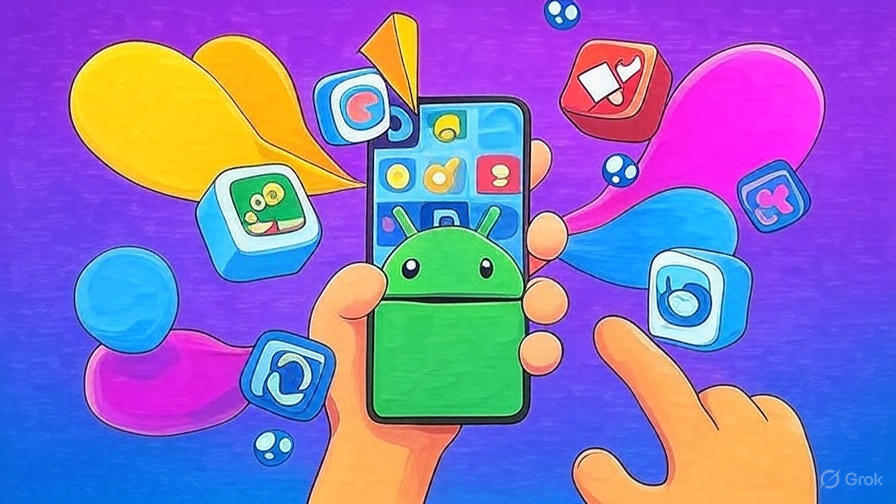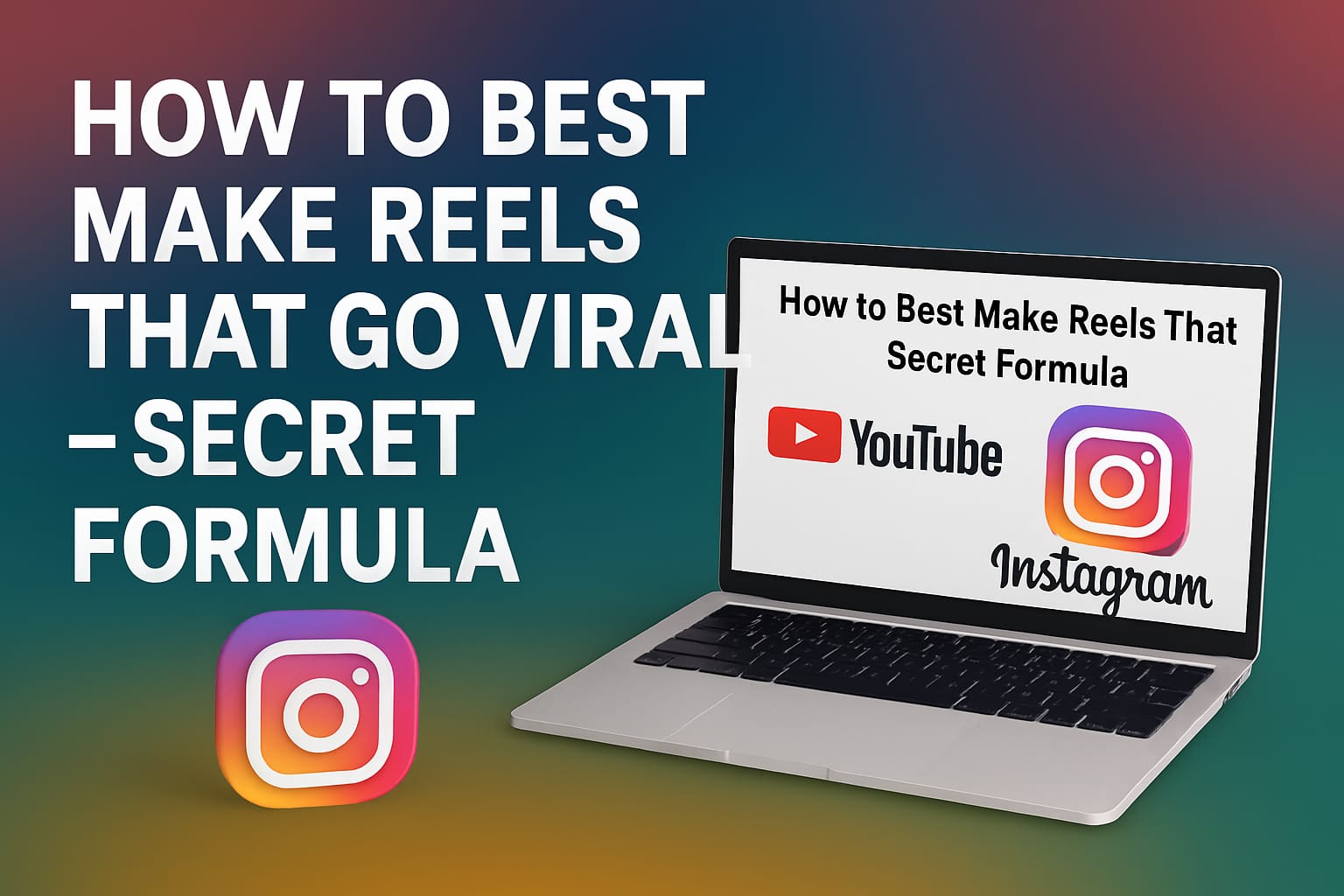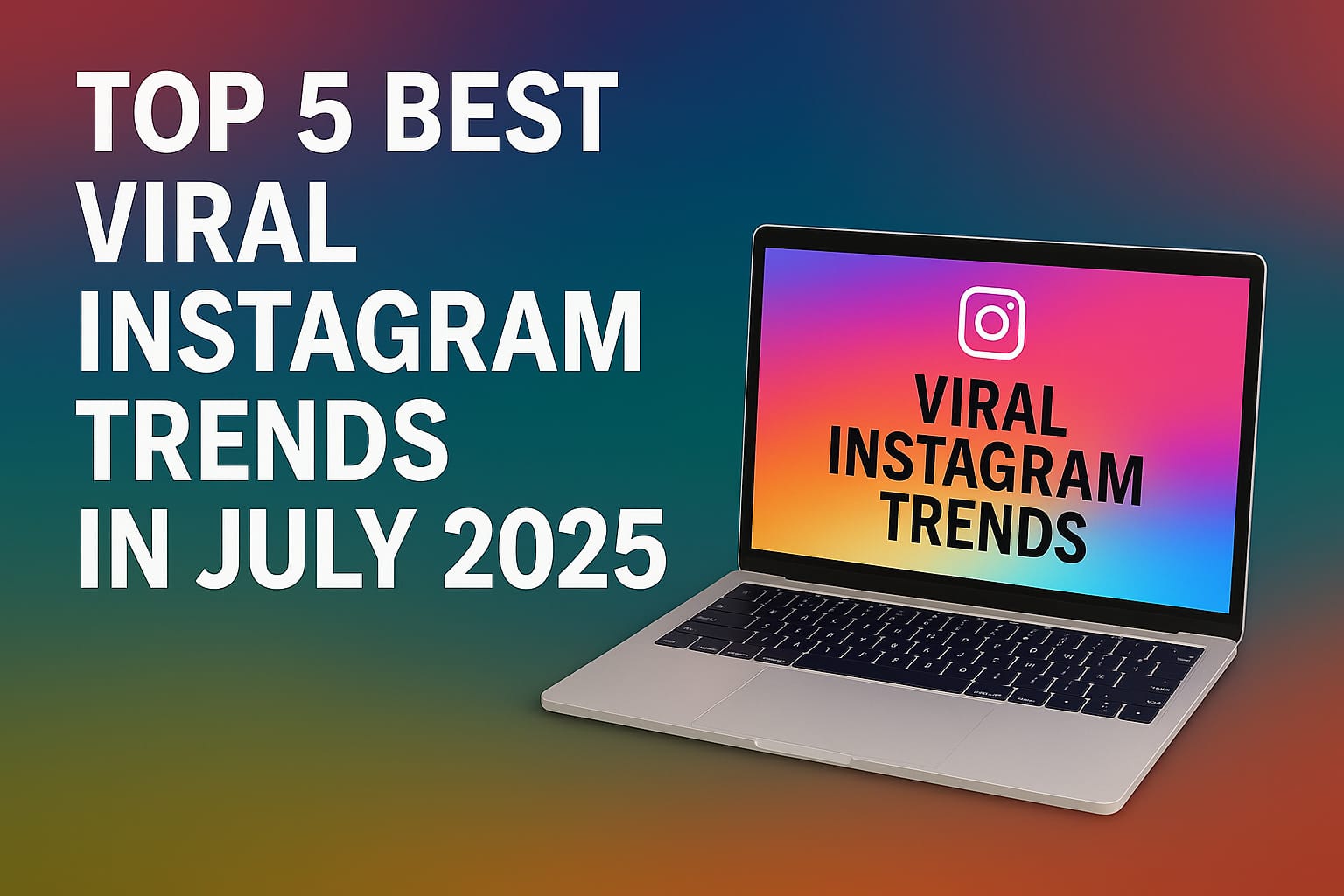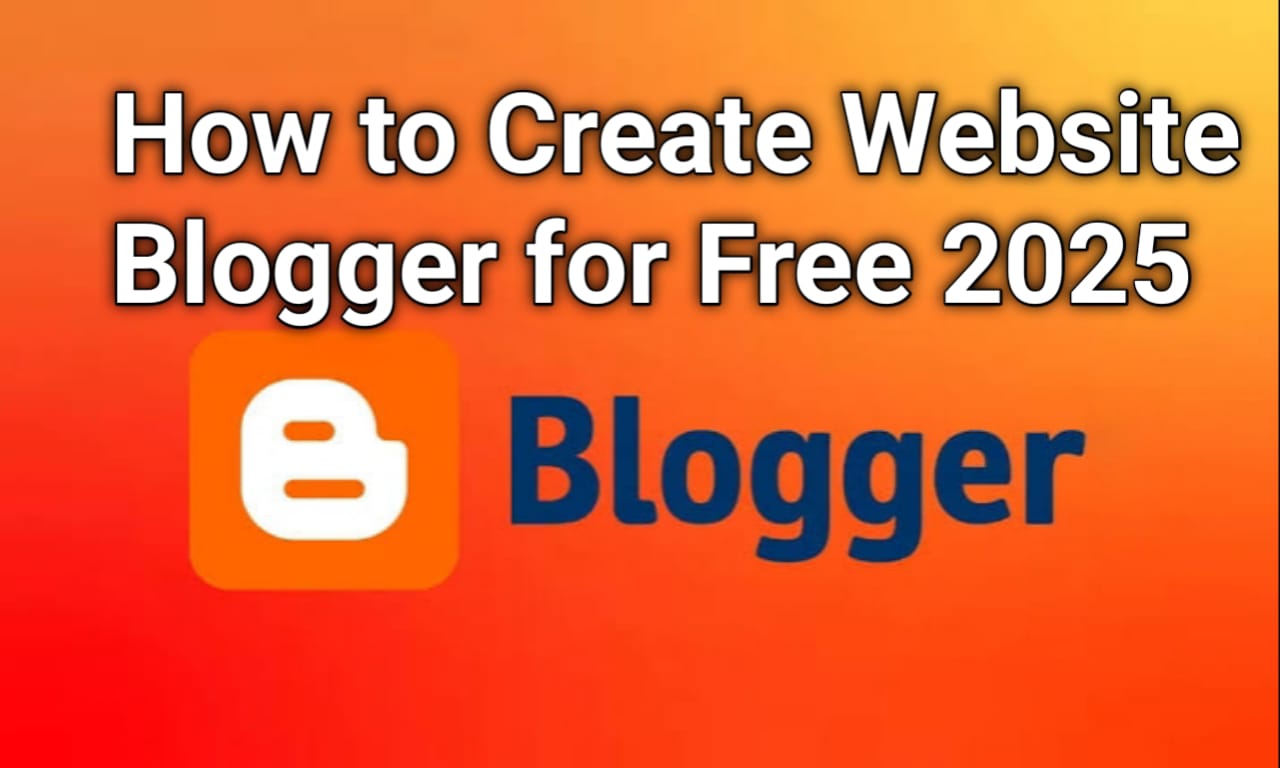Introduction
Speed Is your phone getting slow? Does it hang or stop working sometimes? You’re not alone. Many people have this problem, even with good phones. But the good news is — you don’t need to install any app to fix this.
In this article, we will teach you how to make your phone faster without using any apps. You don’t need to be an expert. Just follow the steps. Anyone can do this — even kids!
Let’s get started in easy steps.
Clear Background Apps
What does it mean:
When you open many apps, they keep running in the background. These apps use your phone’s memory and battery. Speed
What to do:
Close all apps that you are not using. Just swipe up or tap the square button and remove all background apps. Speed
Why does it help:
This will make your phone feel fresh and fast. It saves RAM and battery, too.
Delete Unused Apps
What does it mean:
Many phones have old apps that we never use. These take up space and slow the phone down.
What to do:
Go to your phone’s settings → Apps → See all apps. Delete the ones you never open.
Why it help:
More space = faster phone. Your phone will work better with less junk.
Restart Your Phone
What does it mean:
Phones need rest too! If you don’t restart your phone for many days, it may slow down.
What to do:
Hold the power button → Tap on “Restart” or “Reboot”. Speed
Why does it help?
Restart clears the memory, stops hidden apps, and gives your phone a fresh start.
Turn Off Auto-Updates
What does it mean:
Apps keep updating in the background. This uses the internet and slows your phone.
What to do:
Go to Play Store → Tap your profile → Settings → Network Preferences → Auto-update apps → Select “Don’t auto-update apps”. Speed
Why does it help?
Your phone will stop using background data, and you can choose when to update apps.
Use Static Wallpaper
What does it mean:
Live wallpapers look nice, but they slow down your phone. Speed
What to do:
Go to your phone’s wallpaper settings → Choose a simple photo instead of a moving one.
Why does it help?
Simple wallpaper saves memory and makes the phone faster. Speed
Clear Cache Memory
What does it mean:
Apps store temporary data called cache. Too much cache makes phones slow.
What to do:
Go to Settings → Storage → Tap on “Cached data” → Clear it.
Or go to individual apps and clear the cache. Speed
Why does it help?
It removes junk files and makes space in your phone.
Reduce Animations

What it mean:
Your phone shows small effects when you open or close apps. These animations use power.
What to do:
Go to Settings → About phone → Tap “Build number” 7 times to unlock Developer Mode.
Now go back → Open Developer Options → Reduce or turn off animation scales.
Why it help:
Less animation = faster phone movement.
Remove Widgets
What it mean:
Widgets are small tools on your home screen, like a clock, weather, etc.
What to do:
Long-press the widget → Remove it if you don’t need it.
Why does it help?
Removing extra widgets makes your home screen light and fast.
Keep Storage Clean
What it mean:
Too many photos, videos, and downloads fill your phone.
What to do:
Go to File Manager → Delete old files, memes, or videos you don’t need.
Also empty the Recycle Bin or Trash folder if your phone has one.
Why it helps:
When your phone has space, it works smoother and faster.
Avoid Using Battery Saver Always
What does it mean:
Battery Saver is good, but if it’s always on, it slows down the phone.
What to do:
Use Battery Saver only when the battery is low. Turn it off when charging or using heavy apps.
Why does it help?
Some apps need full power to work well. Battery Saver can make apps slow.
Table – Tips Summary
| What To Do | Why It Helps | |
|---|---|---|
| Swipe and clear unused apps | Saves RAM and battery | |
| Remove apps you don’t use | Frees space | |
| Restart once a day | Refreshes phone memory | |
| Stop apps from updating alone | Saves data and speed | |
| Set a simple picture wallpaper | Uses less memory | |
| Remove junk from apps | Frees up storage | |
| Use Developer Options | Makes the screen faster | |
| Clean up the home screen | Better speed | |
| Delete old videos and files | More space = more speed | |
| Turn off when not needed | Boosts app performance |
FAQs (Frequently Asked Questions)
Q1. Is it safe to delete app cache?
Yes. It only removes junk files. Your photos and data stay safe.
Q2. How often should I restart my phone?
Once every 2–3 days is good. It helps clean up the system.
Q3. Can I speed up my old phone using these steps?
Yes! These tricks work for both new and old phones.
Q4. Is developer mode risky?
No, if you only reduce animations. Don’t change other settings.
Q5. Does clearing the cache delete my photos or chats?
No. It only deletes temporary files. Your data is safe.
Now you know how to make your smartphone fast — and you didn’t even use any app! These steps are simple, safe, and work for everyone. Try one by one and you will see the difference. Your phone will feel light, smooth, and fast again.
You don’t need to be a tech expert to do this. Just like cleaning your room, cleaning your phone helps it work better. Speed